5 simple steps to rock your meetings:
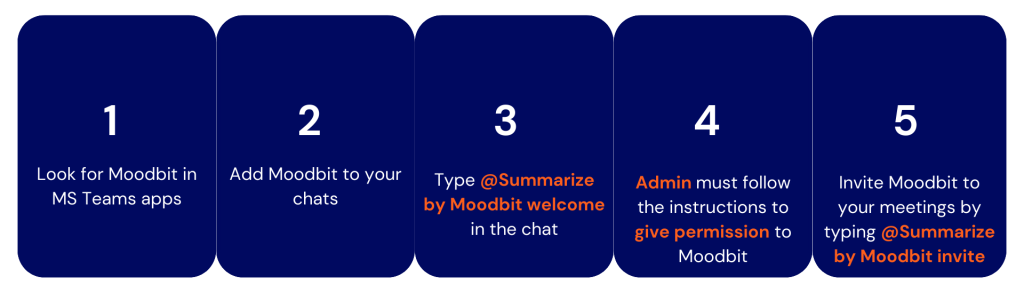
You can watch the step by step video here or follow the steps described below:
- Go into the app section in your MS Teams and look for “Summarize by Moodbit“, once you found it click “Add”. Click here for a shortcut.
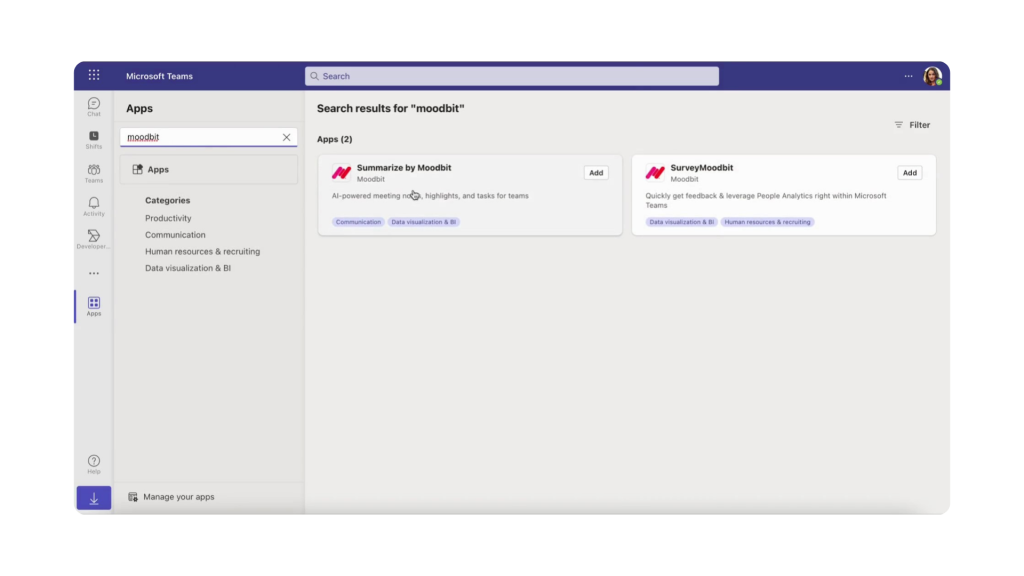
2. Select the groups or chats where you want Moodbit to summarize your meetings. In this example we’re using the Marketing Group.
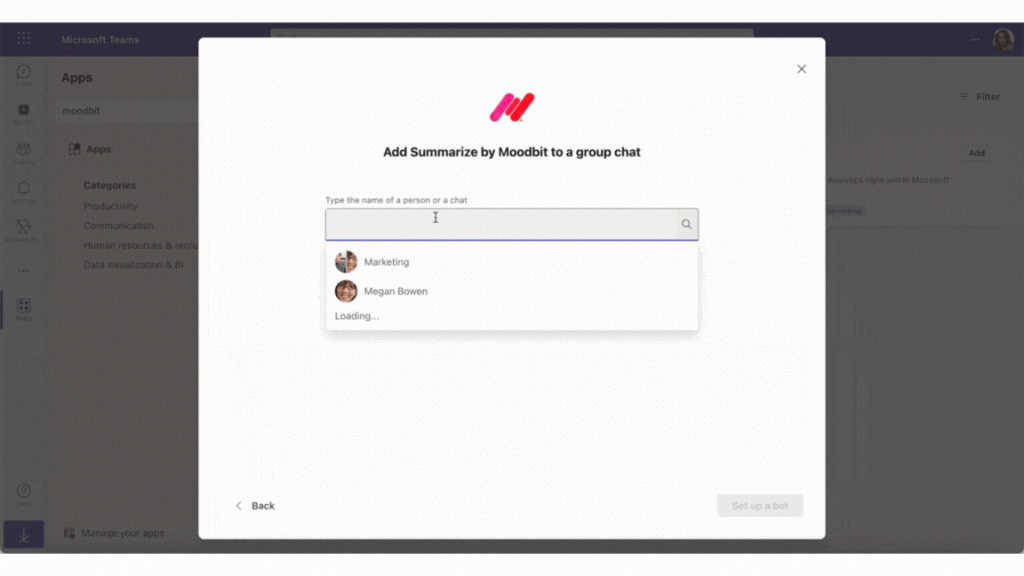
3. Type @Summarize by Moodbit welcome in the chat and go to the “here” part that will redirect you to another screen to give permissions to Moodbit.
Disclaimer: You have to be the administrator of the MS Teams hub where you want to install Moodbit.
If you already have the app installed and you are the admin of the MS Teams click here to accept permissions faster.
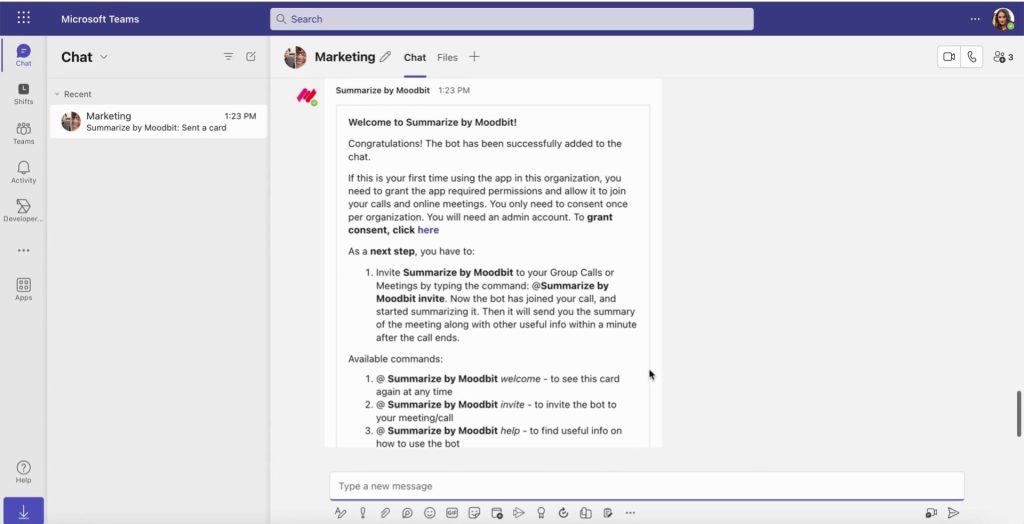
How to Invite Moodbit to your calls?
- Whenever you started your meeting type @Summarize by Moodbit invite in the chat and you’ll get the message “The bot has entered your meeting”. And you’ll see the Moodbit bot as a participant in your meeting.
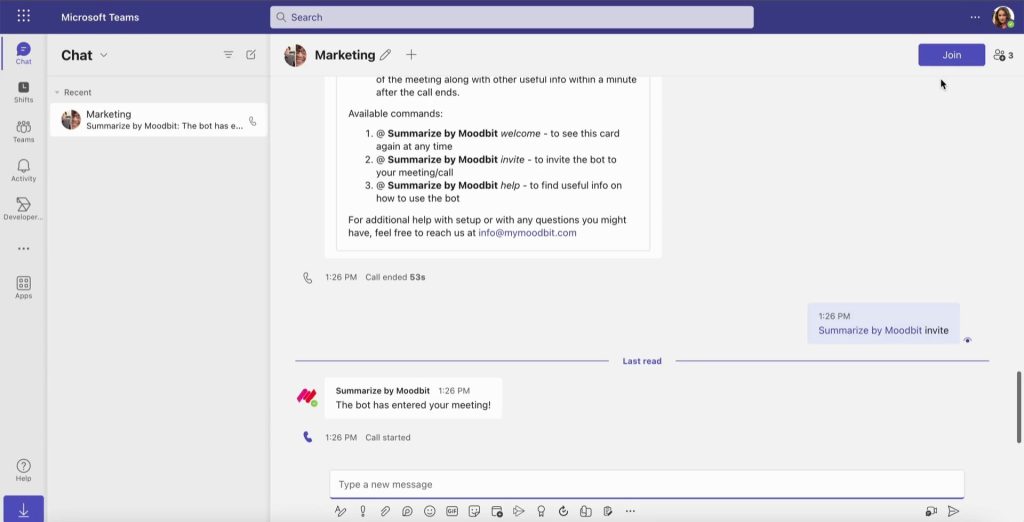
2. Once you are done with your meeting click the “End Meeting” button as shown below.
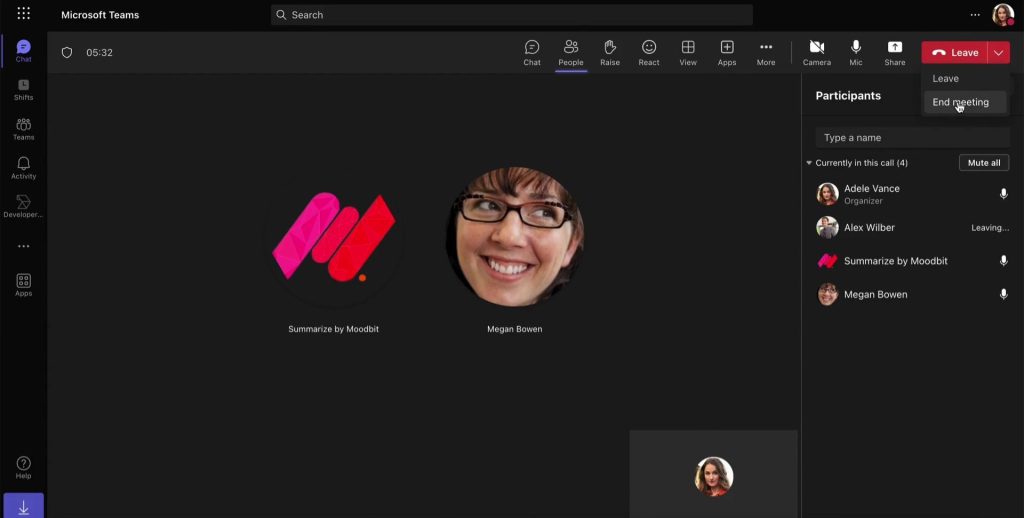
3. Wait a few seconds and you’ll see your summary and next steps displaying in your chat by the Summarize by Moodbit.
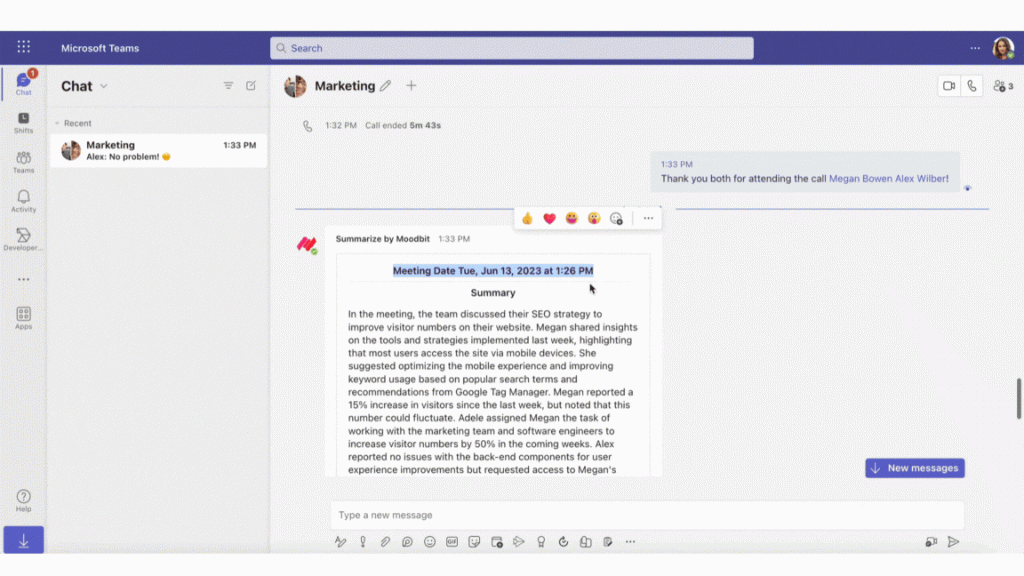
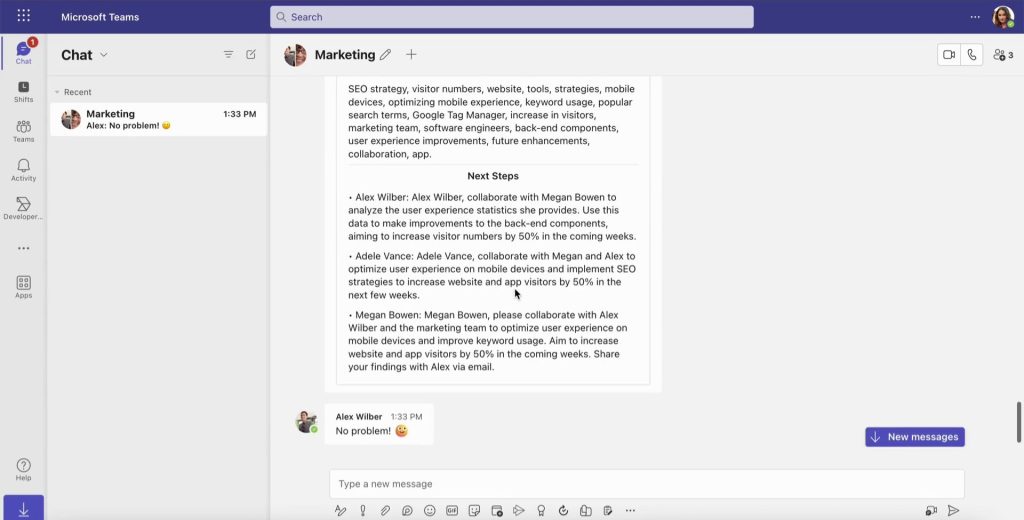
That’s it. Start rocking your meetings with Moodbit! 🤟😛🤟🤘