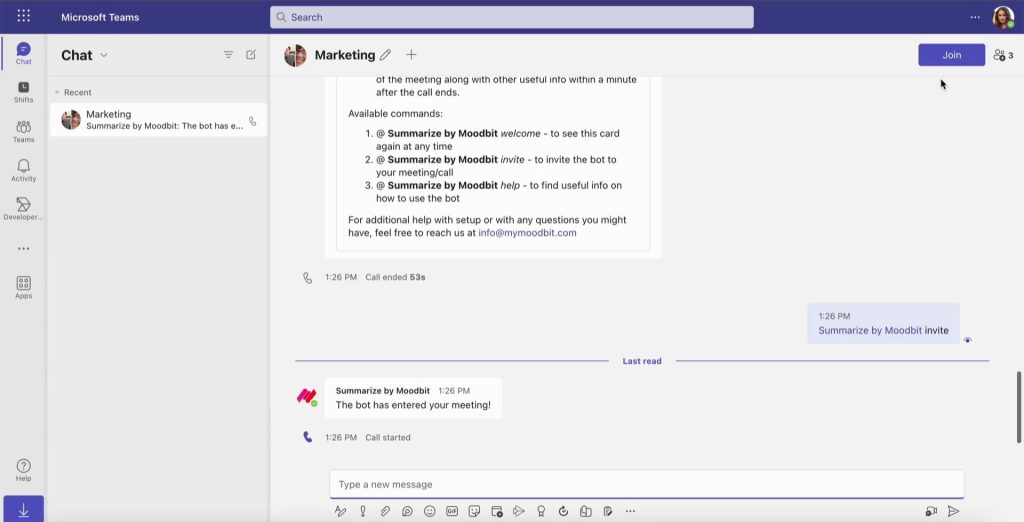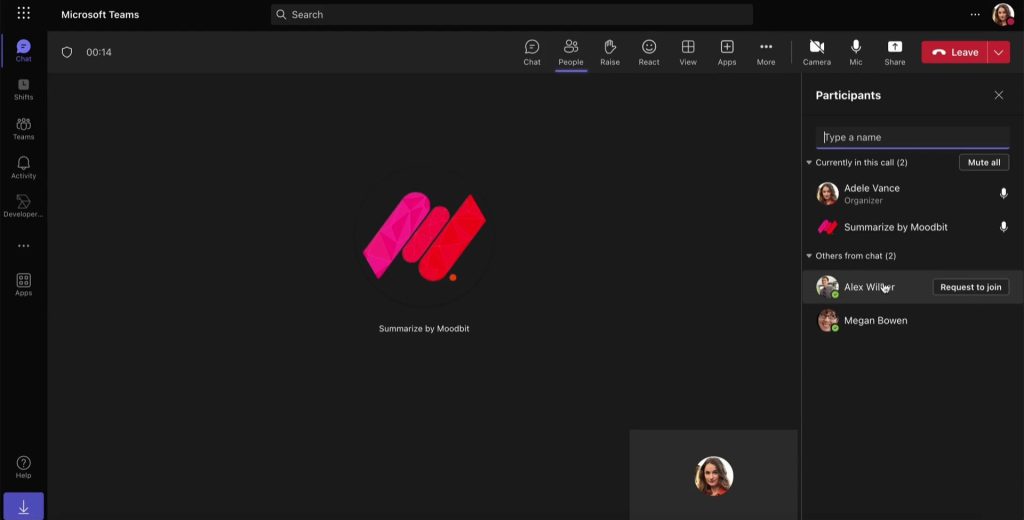- Install Summarize by Moodbit in your MS Teams group or chat. Click here to go to the step by step tutorial or video-tutorial.
- Start a normal meeting in your group or chat
- Once you started your meeting type @Summarize by Moodbit invite in the chat and you’ll get the message “The bot has entered your meeting”. And you’ll see the Moodbit bot as a participant in your meeting.
4. Once you are done with your meeting click the “End Meeting” button as shown below.
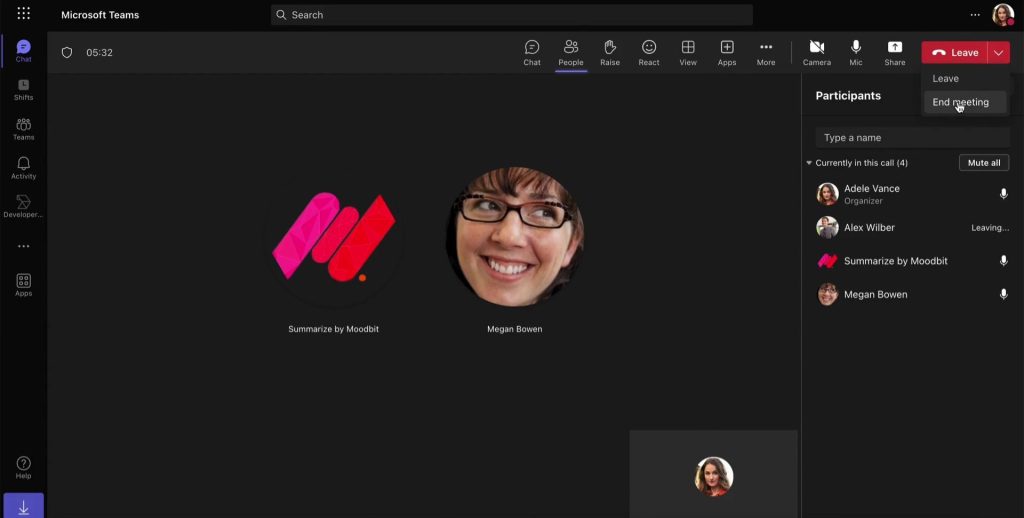
5. Wait a few seconds and you’ll see your summary and next steps displaying in your chat by the Summarize by Moodbit.
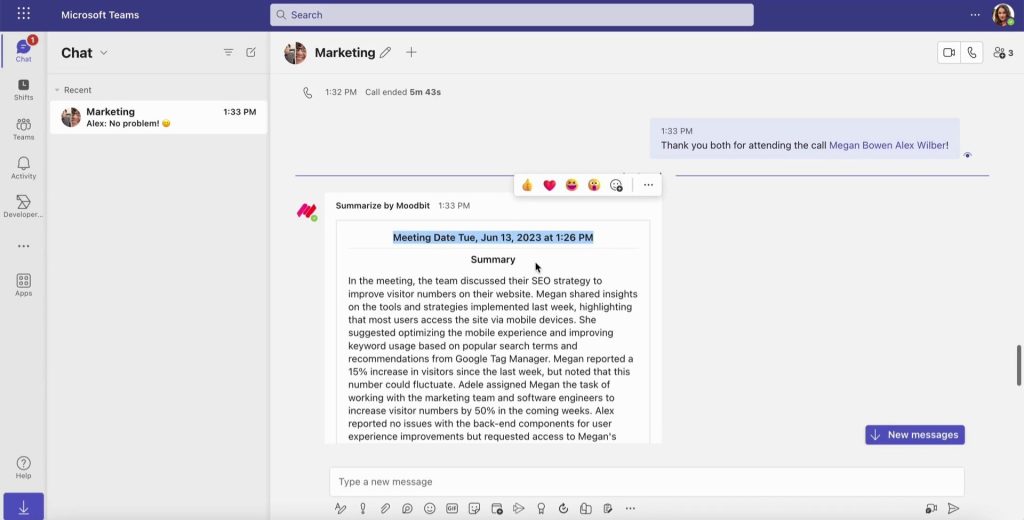
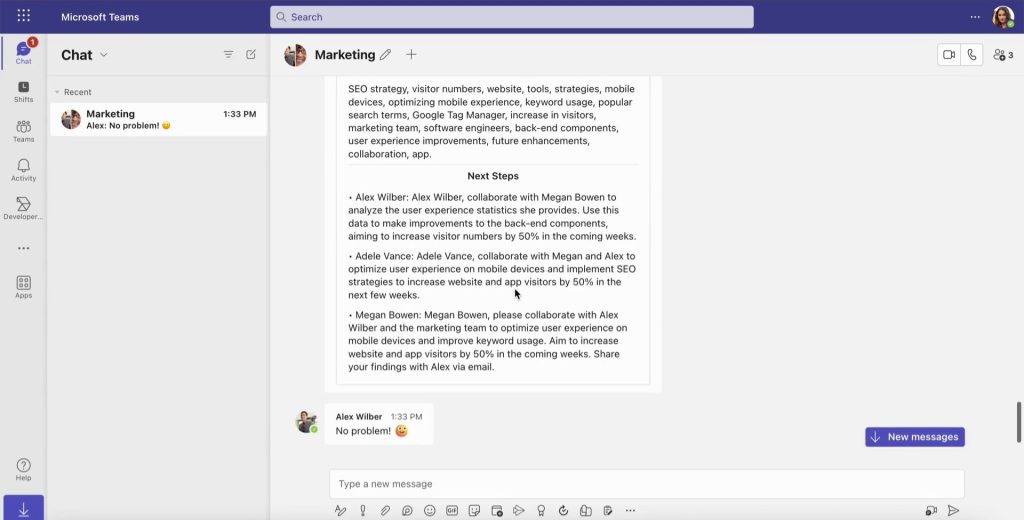
Get more productive meetings with Moodbit!